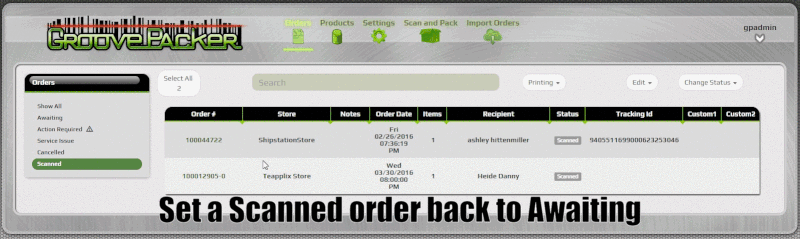Normally if you attempt to scan an order that has already been scanned you'll be notified and prompted to scan another order. If a previously scanned order needs to be re-scanned you can do so by changing it's order status from Scanned to Awaiting. You'll be asked if inventory should be re-allocated and debited (ideal if the items scanned for the order were actually removed from inventory) or if inventory should not be adjusted (ideal if the items were never actually removed from inventory on the first scanning). Once the status has been changed you'll be able to re-scan the order.
Often when first getting set up with GroovePacker you may have orders that were imported and have shipped, before you began scanning daily orders. You can remove these orders from GroovePacker by deleting them but a better choice may be to manually set their status to scanned. This will prevent them from being imported again in the future. This status change can be done from the orders list by selecting the orders you which to change and the selecting the scanned status from the status drop down.
Orders manually changed to scanned are logged as such and are reported on your daily packing report. This ensures that you'll be notified any time imported orders are not scanned as usual.