1- Daily orders will be vetted, edited as needed, split/combined, etc. in the Orders List in ShippingEasy and Shipments will be created for orders that are going to be shipped. This will put them in the "ready to ship" list in ShippingEasy.
2- The Import Orders button in GroovePacker will be clicked at this time which will import all "ready to ship" orders into GroovePacker.
3- Packing verification can then begin by scanning the order number barcode while in the Scan and Pack section of GroovePacker. (If the ShippingEasy packing list does not yet have an order number barcode this will need to be added.)
4- The packer will scan the order items as prompted to complete the packing QC.
5- After scanning the last item in an order, the same order will be automatically opened in ShippingEasy so the label can be created. The printing popup switch will need to be enabled in the ShippingEasy store settings in GroovePacker. Pop-ups will also need to be enabled in the browser for this to work.
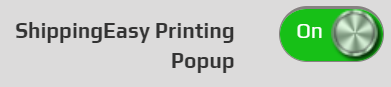
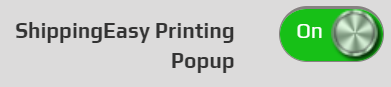
6- Once the label is printed the popup can be closed and the packer can continue by scanning the next order in GroovePacker
More info on the popup and print feature can be found here.
More info on the popup and print feature can be found here.